MULTICHANNEL PUBLISHING SOLUTION
Maximize efficiency with a Multichannel Publishing solution
Streamline your content creation and distribution process with a publishing solution that ensures consistency across multiple platforms and channels.
Reach your audience on multiple platforms and channels
Multichannel publishing lets you distribute content across platforms like web, social media, and print, enhancing brand visibility and audience engagement.
Improve collaboration and efficiency
Centralizing content creation enhances team collaboration and efficiency. Features like version control and real-time commenting speed up decision-making and boost productivity.
Ensure brand consistency
Multichannel publishing ensures consistent brand messaging across all platforms, strengthening brand identity and boosting audience loyalty and engagement.
We collaborate with companies small, large and global
How can a multichannel publishing solution help your organization?
Implementing a multichannel publishing solution can help you streamline your content creation and distribution process, leading to Improved efficiency, collaboration, brand consistency, and more.
Streamlined workflows and productivity boost
A multichannel publishing solution can help you increase productivity by streamlining your workflows and automating your content creation and distribution processes. By reducing manual intervention, you can save time and resources for more value-added activities, such as content creation and optimization. This leads to faster time-to-market, increased productivity, and greater efficiency.
Competitive advantage and increased ROI
By adopting a multichannel publishing strategy, you can stay ahead of the competition and differentiate your brand. With a strong presence on multiple channels, you can capture a larger share of your target audience and establish your brand as a leader in your industry. With a multichannel publishing solution, you can track your content performance and optimize your strategy for better results.
Improved customer experience
Multichannel publishing software enables you to provide your customers with a seamless and consistent experience across all touchpoints. By delivering the right content to the right audience at the right time, you can improve customer satisfaction and loyalty, leading to increased engagement and revenue.
Questions about Multichannel Publishing
Learn more about multichannel publishing, multichannel publishing software, and digital assets.
What is Multichannel Publishing?
Multichannel publishing simply means publishing your content on multiple channels simultaneously. Lots of different sectors and businesses use multichannel publishing, not just publishers.
For example:
- a supermarket can promote special offers via its website, social media, and in-store flyers
- a university prospectus will be published in print, online, and via their app
- a magazine brand could create content that’s used in a print publication and digital product
Multichannel publishing can involve:
- a brand’s own channels like its website, app, and publications
- third-party channels, such as Apple News+
What are the benefits of multichannel publishing for organizations?
Some of the benefits of multichannel publishing software include:
- Accelerates your time to market with faster, more efficient processes
- Meets customer demand for multichannel content without exhausting your resources
- Consolidates different content producers into a single dream team
- Unlocks new direct-to-customer business models for publishers
- Supports the channel-neutral content opportunity
- Makes historic content easier to monetize
- Unlocks time, resource, and cost savings
What software do you need for multichannel publishing?
You don’t need a lot of new software for effective multichannel publishing. But certain types of tools are invaluable - particularly a Digital Asset Management system, multichannel publishing software, and design tools.
WoodWing has been supporting global brands to streamline and succeed with multichannel publishing for more than 20 years. Our suite of tools combines to create an empowering end-to-end publishing workflow - for every channel.
How does multichannel publishing software work?
Multichannel publishing software centralizes all publishing workflows into a single, streamlined system. Here, creators and collaborators work together to build high-quality content, which can then be easily published to ANY or ALL of your chosen channels.
The software spans the entire production process, including:
- Planning and scheduling projects
- Assigning creators and setting up workflows
- Writing copy, adding media, and getting approval
- Designing content in design tools and using templates
- Automatically coding content to display perfectly on any platform
- Publishing content to multiple channels
- Enriching and archiving content for easy repurposing
- It automatically codes and formats all elements - headlines, body text, images, video - according to predefined criteria. So that your creative can click ‘publish’ and know it is optimized for every platform.
Can multichannel publishing software integrate with other tools?
Multichannel publishing software integrates with key tools to deliver end-to-end content lifecycle management. For example:
- Digital Asset Management software - lets creators easily find and use the ideal creative asset in any publishing project - and makes your archived content accessible again after publication
- Adobe Creative Cloud - so that designers can continue to work in their favorite tools within your enhanced publishing workflow.
World-class content solution
Empower your potential for growth and success with WoodWing
WoodWing Studio
Collaborative content creation and multichannel publishing solution that simplifies workflows and streamlines production processes.
The Future of Publishing
Automated, Atomic and Channel-Agnostic.
How will the new content landscape shape the future of publishing? What are the newly emerging opportunities? And how can you benefit?
26 pages of quality content
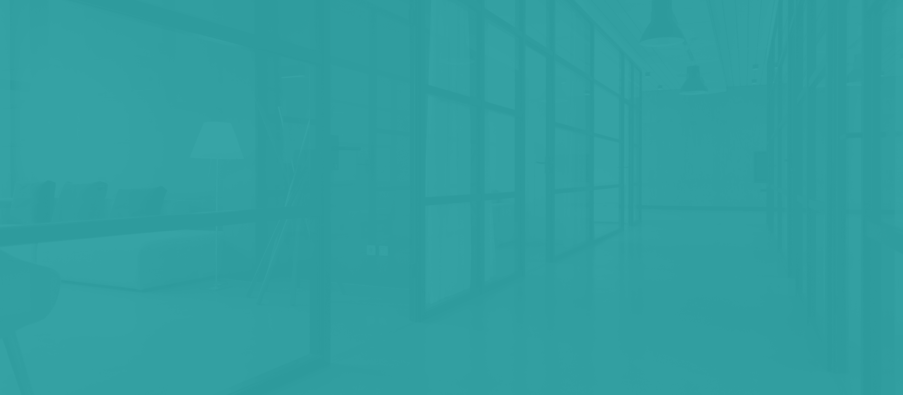
Discuss your challenges with one of our experts
Looking for a game-changing solution? Reach out to our sales team today and unlock your potential!

“Imperdiet auctor varius ipsum eros fermentum amet cras.”
Yani Björkholm
Product expert at ChannelEngineRELATED CONTENT
Keep exploring
Keep up the momentum and delve into expert insights, hot topics and the latest trends in our learning center.
AI in publishing turns content chaos into editorial efficiency
Integration, not replacement: AI that works within your stack Why it matters Big publishers run on...
June 18, 2025
Accelerate book publishing with integrated title management
From fragmented processes to connecting with a single source of truth Traditional publishing...
June 04, 2025

We help you to take charge of your content with our world-class content and information management solutions.
Receive our Newsletter?


